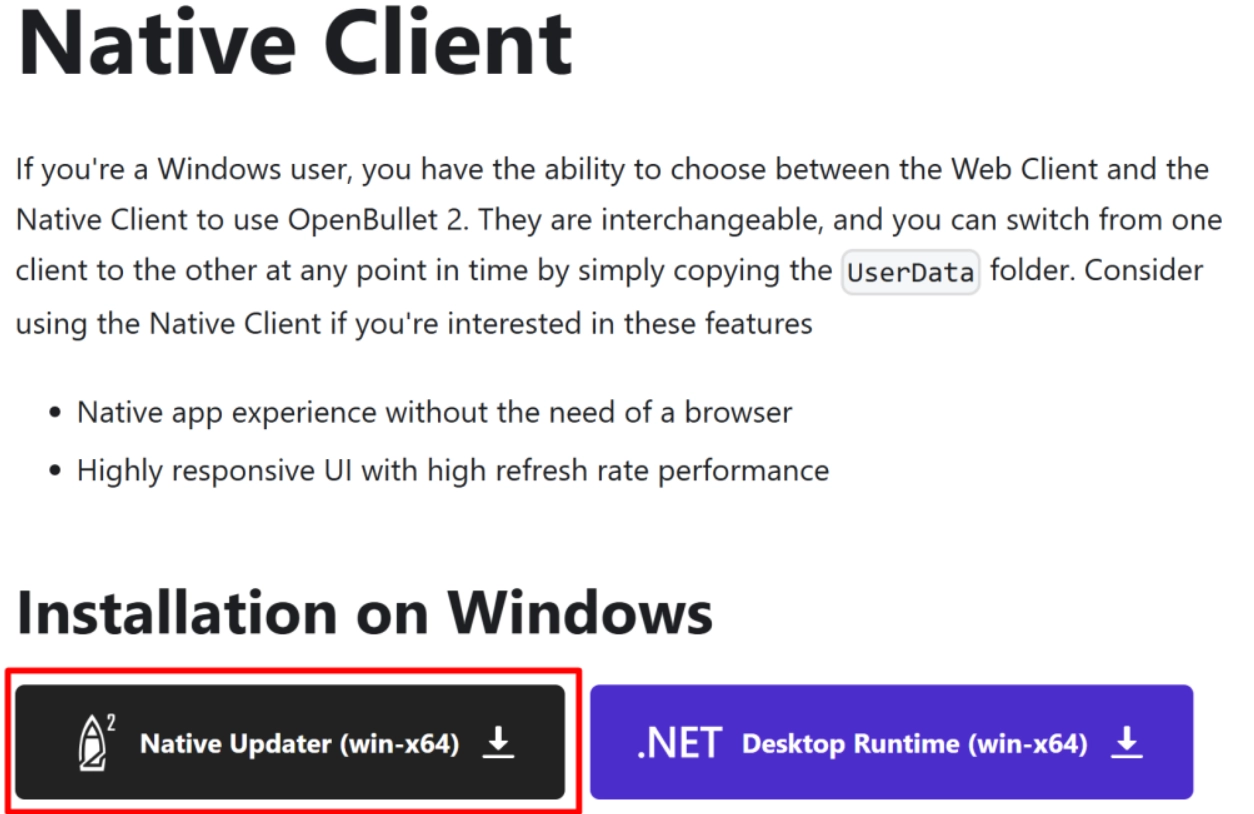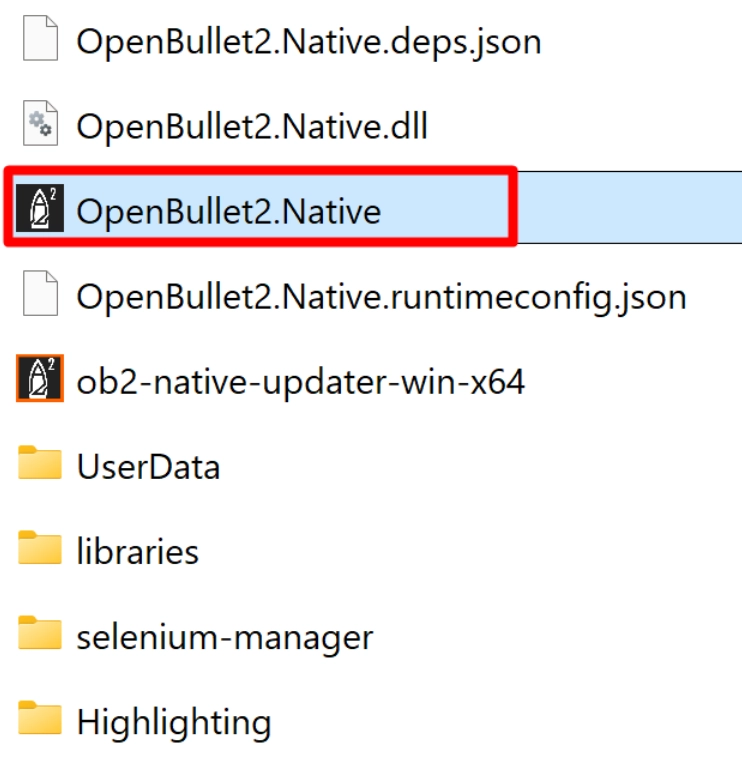Getting to Know OpenBullet 2: Functionality, Interface, Settings
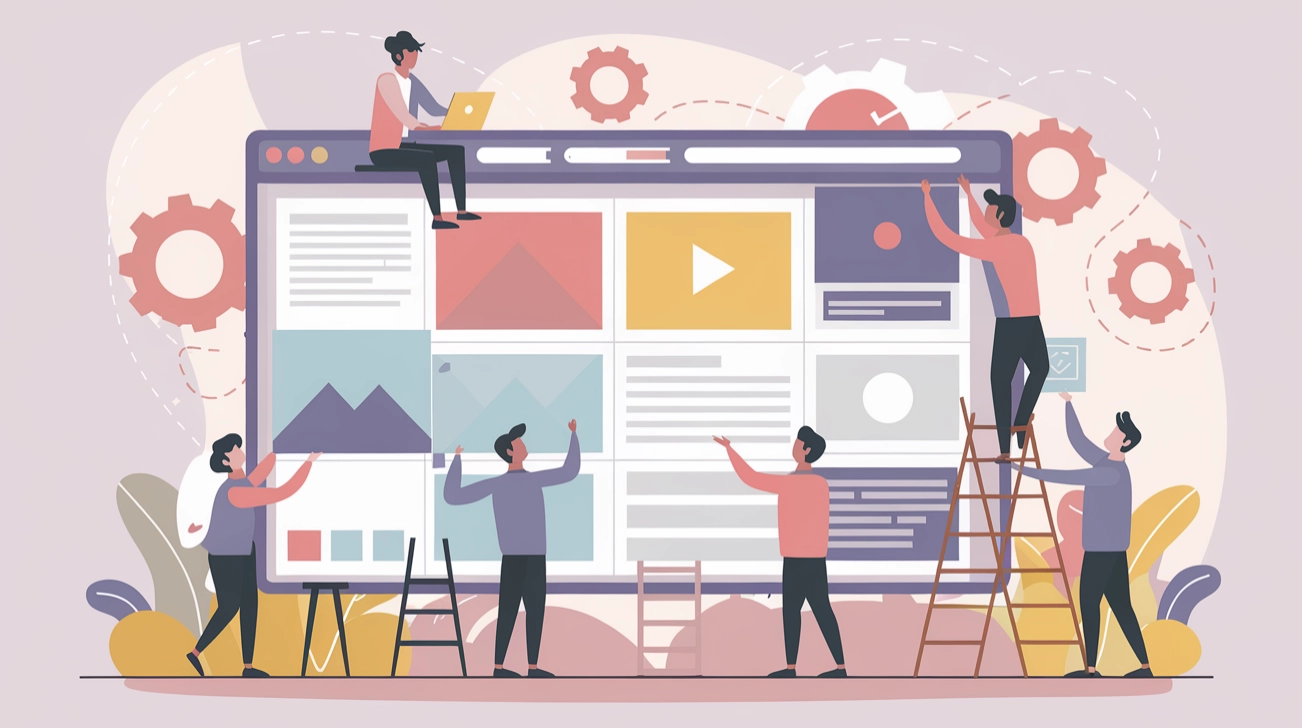
The modern market offers users a huge variety of browser extensions designed to simplify their work on the Internet, speed it up, minimize various errors associated, among other things, with the human factor. If you work in the niche of Internet marketing, traffic arbitrage, SEO promotion of websites and social media accounts, software development and testing, cybersecurity, then you probably regularly face the need to collect data from the Internet, analyze it. Such work requires a lot of time and effort, attentiveness, perseverance. Therefore, it is quite natural for specialists in this case to want to automate the data collection process.
Today's review will be devoted to getting to know such a tool as OpenBullet 2. Its functionality includes collecting and processing data, as well as automating routine and similar work. It has gained quite a high demand in the market due to its good functionality, which is combined with simplicity and ease of use, the ability to customize many work processes as flexibly as possible. You can also organize multi-threaded work here without fear of any sanctions and restrictions from the system as a whole. With its help, many specialists will be able to automate routine tasks and receive almost instantly the information that they will need in the work process.
In particular, now we will dwell in detail on getting acquainted with the functional capabilities of such a browser extension as OpenBullet 2. We will tell you how to install it on your device without errors. We will consider in detail the interface and all the tabs that are present in it. We will describe the sequence of actions for connecting a proxy server and tell you which option should be used in this case to ensure the widest possible functionality of this browser extension. So, first things first.
OpenBullet 2 functionality in the field of automation and data parsing
The OpenBullet 2 browser extension is based on the lightweight cross-platform modular runtime environment NET Core, developed specifically for running cloud applications and online platforms. The tool has an open source code. This means that developers can easily make certain adjustments if necessary, adjusting it to the features and specifics of their work. You can use OpenBullet 2 in your work as a native desktop application for devices running on the Windows operating system, as well as as a web client. In the latter case, separate versions are provided for personal computers, laptops and other gadgets based on Windows, Linux, macOS, and Docker.
If you install OpenBullet 2, you can customize individual query parameters, ultimately receiving the data necessary for work. It is also possible to easily use HTML and JSON to transform the received data into the format that will be most convenient for your subsequent work. After the data collection process is complete, you can additionally use the built-in tools for filtering and sorting aggregation data. The platform will easily handle processing even fairly impressive amounts of data without freezing or slowing down.
We will consider the main functional capabilities of OpenBullet 2 in more detail, as they are quite extensive for software products of this class.
Support for stable operation in multithreaded mode
OpenBullet 2 uses asynchronous technologies in its work during the execution of network requests, as well as a thread pool. This is what in practice provides a parallel solution to a fairly large number of tasks, including direct data collection and processing. The platform can work with a huge variety of resources, provide interaction with the API, and filter data. Thanks to this, the speed of execution of many similar and routine tasks is significantly increased. The user receives the information he needs from the network almost instantly.
It is very convenient that users can independently configure the settings, choose the number of threads that they need at a given time to solve the task. Already in the course of the next work, it will be possible to set a completely different number. This solution allows you to evenly distribute the load on the user device. At the same time, the likelihood of blocking by the system will be minimized. Looking a little ahead, we note that the possibility of multi-threaded work is provided by connecting a proxy server, and the best solution here is – mobile proxies.
Flexible individual settings for data collection bots
OpenBullet 2 is a browser extension that will help you perform work related to data parsing as flexibly and efficiently as possible. This is largely ensured by the ability to create individual custom configurations for scraper bots. This applies to requests that will lead to target sites, collecting information on fairly complex Internet pages, and testing APIs. Each of these configurations is a set of scripts and corresponding parameters, based on which the bot will subsequently interact with the Internet platform. That is, here you specify what data needs to be collected, how the bot will process it.
Of the main parameters that users can customize here for themselves, it is worth highlighting:
- URL addresses: if you are interested in information from certain sites;
- Request headers: mainly high-frequency key phrases are used here;
- Authentication methods, on the basis of which important information will be determined;
- Filtration rules, allowing you to ultimately obtain the most correct and useful information, removing obviously unnecessary data from the general mass.
This is what will guarantee not only high accuracy, but also flexibility in data collection. Moreover, if you wish, you can independently write scripts suitable for yourself, using the C# programming language. Thanks to this, it becomes possible to customize the logic of request processing for the tasks that you will encounter most often in your practice.
Users also note a fairly flexible configuration system here, allowing you to make adjustments to the script logic itself, integrate third-party frameworks into the application, add new options and functions. That is, as a result, you can create personal solutions for certain scenarios, saving them for your subsequent work or sharing your own developments with other specialists. By the way, you can also use templates from third-party developers, which are freely available here in a fairly wide variety.
Processing and managing collected information
After the scripts are executed and the system receives a set of all the necessary data, the automatic processing process is launched. OpenBullet 2 is able to classify the results obtained, dividing them into successful and unsuccessful attempts. All the rules on the basis of which data will be collected are set by you yourself. Filters are also individually configured. We recommend paying special attention to the parameters on the basis of which the program will sort the results obtained. Here it is important for you to select the key criteria for yourself. As an option, this could be:
- request status;
- data type, for example, logins, passwords;
- date and time of the results obtained;
- uniqueness of information, which will allow you to immediately filter out duplicates.
If desired, you can also additionally set individual conditions for certain values. This is what will allow you to select or ignore a number of records that match the specified parameters.
Extended browser support, built-in libraries
Today, the OpenBullet 2 platform can work with browsers such as Google Chrome, Opera, Mozilla Firefox and many other popular Internet browsers. It is noteworthy that users can easily adapt the behavior of scripts to the specifics of each browser, thereby significantly increasing the chances of bypassing bans and blocking by anti-fraud systems and the ability to use many other Internet technologies. In particular, the following parameters can be customized:
- cookies;
- user agents;
- special browser functions.
Users can also integrate popular libraries into OpenBullet 2, which will significantly expand the possibilities for automating work. Among other things, it is worth highlighting HtmlAgilityPack, designed specifically for parsing data from HTML documents, which can significantly simplify working with JSON and improve interaction with the API. If you are planning to work with a RESTful API, then pay attention to RestSharp. This way, you can make network requests and automatically process responses even without manually entering all the code.
Bypassing anti-fraud system filters and entering captcha
These functional capabilities include the following:
- Automatic captcha bypass. Provided by integrating this platform with specialized services, in particular 2Captcha and Anti-Captcha. Thanks to this, bypassing protective mechanisms is automated, and the user gets unhindered access to the necessary information.
- Simple, convenient and flexible integration with proxy servers. This is necessary in order to bypass various restrictions from anti-fraud systems, their filters, and ensure the most flexible and functional work on the Internet. It is convenient that this platform supports different options for intermediary servers, including HTTP, HTTPS, SOCKS4, SOCKS4a, SOCKS5. They can also be used to bypass regional restrictions established in a particular country at the legislative level, thereby gaining access to sites and services from different countries of the world. Proxies also allow you to work in multi-threaded mode. Thanks to automatic rotation of IP-addresses, the entire work process will be as convenient and efficient as possible for the user.
- Individual User-Agent settings. This is what allows you to avoid various blockings. Thanks to this, requests will come from different devices or browsers. As a result, the risk of falling under the filters of anti-fraud systems during the collection of information is reduced and, as a result, the likelihood of blocking and other restrictions during data parsing is minimized.
With OpenBullet 2, you get maximum opportunities for stable functional work on the Internet without any risks and restrictions.
Features of installing OpenBullet 2
The OpenBullet 2 platform was created by developers in the C# programming language. This means that for its practical use, you need applications with the .NET extension. This means that initially you will need to install the latest versions of the following solutions that are relevant today: .NET Desktop Runtime, .NET Framework, ASP.NET Core Runtime. All of them are freely available on the official website of Microsoft. And after that, you can proceed to the direct settings of OpenBullet 2. To do this, you will need to do the following:
- Go to the documentation page of this site. Here you need to find the latest version of the OpenBullet 2 release and download it. In this case, you are interested in the file with the .exe extension. You just need to move it to any empty folder. Subsequently, the entire distribution of the program will be located here after the installation is complete.

- Run the downloaded file on your device. First of all, a window will open in front of you, where you need to select the option “stable builds”. Please note that you can move between lines using the arrow keys on your keyboard. Once the option you need is highlighted, click on the “Enter” button. This will start the process of installing OpenBullet 2 on your device. To install the latest version of the platform, first click on the “y” button, and then on “Enter”. Now you just have to wait for the download process to complete, and then click on absolutely any button on your keyboard.

- Go to the folder you created in the first step. Here you will need to run the file “OpenBullet2.Native”. If it turns out that the program closes itself immediately after launching, then the reason for this is an incorrectly installed .NET Desktop Runtime file. This means that you will need to perform these tasks again.

This completes the installation of OpenBullet 2 on your device. But before moving on to the actual work, it is necessary to get a good understanding of the interface of this program, as there are quite a lot of tabs here.
Getting to know the OpenBullet 2 interface
The entire process of managing the OpenBullet 2 platform will be carried out through special tabs. All of them are located at the top of the main working window. It is here that you will find all the tools and functions that will allow you to conduct the most flexible and functional work, and perform individual adjustment of working parameters. Now we will consider each of the windows in detail, so that you can navigate where to look for the necessary options.
- Home. This is the central panel through which navigation and subsequent management of all the functional capabilities of this software product will be performed. It is in this tab that you can access running tasks, scripts, and configurations. In this window, you will find general information about the status of all running processes, as well as key performance characteristics, in particular current results and the total number of completed tasks.
- Jobs. This tab contains all these tools that will be useful to you at the stage of creating and managing bots, work tasks related to data parsing, and interaction with the API. Directly in this window, you can set the main parameters of the task, including flow parameters, applied scripts, and configurations. Here you will also control the execution of the assigned task. Information about the current status, detected errors, and overall results will be displayed. This information will be updated literally in real time, which will allow you to promptly make the necessary adjustments.
- Monitor. This tab is designed for real-time monitoring of active requests, script execution results and thread status. The information is provided in the most visual and easy-to-understand form, supplemented with high detail. In particular, for each request, information about its status, response time and a fairly wide range of additional statistical data will be displayed. Thanks to this, users will be able to easily and quickly identify the problem and optimize running processes. We would also like to draw attention to the possibility of using additional filters and sorting tools here, which will significantly simplify and speed up the process of analyzing information.
- Proxies. In this tab, users will find its tools that will help them add, edit and delete proxy servers, configure their technical characteristics, authentication parameters, protocol type and other related data. Also in this window you can see the status of the proxy server, that is, whether it is currently active or not, as well as the response time. Thanks to this, you can choose the most stable and productive servers for work. If you plan to use several proxy servers, you can export or import entire lists through this folder, which will ultimately simplify the management process and subsequent use.
- Wordlists. This tab will contain all the tools that allow you to manage the lists of logins and passwords that you use in practice during authentication and data parsing. Here you can create your own wordlists, import them and edit them as needed, sort and filter individual records, which will simplify the search later. Thanks to the analysis and verification options present here, users will be able to evaluate the relevance of the contents of the lists, the effectiveness of their use in practice. We would like to draw your attention to the fact that all the data that you upload through this tab, namely the lists of logins and passwords, will not be displayed in the OpenBullet 2 database. Only links to the location of your sheets on the disk will be saved there. This solution is implemented in order to ensure high levels of security and confidentiality of user data.
- Configs. This tab is designed to store configuration files responsible for ensuring the stable operation of the bots of this site. By and large, this is the key element of OpenBullet 2. That is, it is here that you will need to create, set basic settings, edit configurations, or select a suitable option from the templates downloaded earlier. Each of these configurations will contain a set of data for authentication and processing of information, setting up the appropriate data collection methods. It is also worth looking into this tab in order to check all the configurations you have created, making sure that everything works as correctly as possible. Thanks to this, you will be able to create an effective, productive and flexible automation, performing data parsing.
- Hits. This tab is designed specifically to display the results of all previously launched tasks. That is, here you can find all successful authentications, proxy connections, and data extracted from Internet sites. There is a fairly good filtering and sorting system here, using which you can find the information you need as quickly as possible. There is also an additional option to export the selected results, choosing the most suitable format for subsequent interaction. In this case, all successful records will be automatically saved in the OpenBullet 2 database. This means that they will not disappear even if you close the program.
- Plugins. Plugins are solutions that are designed to expand the functionality of the main program. They will also be relevant for OpenBullet 2. If you decide to connect new options, increase productivity, add integration with some external services, you can implement all this through plugins. In this tab, you can get acquainted with all the available plugins, as well as install new ones if the presented options are not enough for you. In each workflow, you can activate some and deactivate others, increasing the accuracy and quality of the work performed. That is, here you get the widest possible flexibility in customizing OpenBullet 2 for the upcoming work and your individual preferences.
- OB Settings. This tab is designed to provide settings for the main parameters and configurations of the OpenBullet 2 program. In particular, here you can choose the most suitable interface option for yourself, determine the current security parameters, updates, launch integration with external sites and tools. Among other things, customization of the interface will be available here, including changing themes, notification settings, and managing saved information.
- RL Settings. If you use render-life (RL) mechanisms in your work, then all the necessary settings will need to be performed through this tab. Thanks to this solution, you will be able to process and display data in real time, that is, in a dynamic format. You can configure all parameters related to data processing and subsequent analysis, including limits on the number of requests, timings, resource management. This also makes it possible to optimize all processes related to data collection, which will help increase the efficiency of work, flexibility in management when solving key tasks. As a result, the risks of getting blocked and other restrictions from target sites are significantly minimized.
- About. This tab contains more introductory information. In particular, here you can find all the data on the developers and testers of this software, as well as the donors of this project. If you want to expand your capabilities and knowledge in the field of working with OpenBullet 2, then pay attention to the links that are presented here. They lead to forums and thematic communities in which users share their experiences, life hacks, suggest ways to solve certain problems.
As you can see, the OpenBullet 2 interface, although quite advanced, is also well thought out. This is what guarantees its convenience and ease of use in practice. But at this stage, the platform is still not ready for work, despite the fact that you have installed it on your computer or laptop. The whole point is that you have not yet connected a proxy server, and without this solution, there can be no talk of any multithreading and bypassing restrictions when collecting data. That is, without an intermediary server hiding the real technical parameters of your device, the system will instantly detect unauthorized actions and immediately block them.
Connecting a proxy to OpenBullet 2
Each of you can connect a proxy server to the OpenBullet 2 platform on your own, because these tasks are quite simple, especially since we offer detailed instructions. In this case, you will need to do the following:
- Run OpenBullet 2 on your computer and go to the "Proxies" section. Next, you need to click on the "Import" icon.
- In the window that opens, select the "Paste" tab, and then in the appropriate columns indicate the type of protocol through which the connection will be made, and then directly the technical parameters of the proxy server, that is, its IP address and port, separating this data with a colon.
- If private proxies are used for work, then a mandatory condition here will be indicating the login and password for access. When completing the setup, simply click on the «ACCEPT» button, saving the specified information.
As you can see, there is nothing complicated here, but it is important to understand that the stability, convenience and functionality of subsequent use of OpenBullet 2 in practice directly depends on what proxy servers you will use in your work. Practice shows that one of the most convenient, effective solutions in subsequent work will be mobile proxies. They work on the technical capabilities of cellular network operators, and are distinguished by dynamic IP addresses. This means that you yourself will be able to most flexibly manage your connection to the network, changing the address using a timer or through a special link from your personal account every time the need arises.
And one of the best solutions in this niche today is mobile proxies from the MobileProxy.Space service. It provides a huge IP pool, a wide variety of geolocations. This means that your multi-threaded work, as well as the use of parsing tools, will remain completely invisible to the system. We suggest that you familiarize yourself with this product, its functionality, and current tariffs in more detail at the link https://mobileproxy.space/en/user.html?buyproxy. We would like to draw your attention to the fact that simultaneous work on the HTTP(S) and Socks5 protocols is implemented here, which guarantees the highest levels of anonymity and confidentiality, protection from any unauthorized access. Take advantage of this offer to see for yourself how effective and reliable your work can be, related to collecting data on the Internet and not only with such an intermediary server.
Summing up
OpenBullet 2 is a program that can become a reliable assistant in the work of all those specialists who from time to time face the need to collect data from the network, involved in the field of cybersecurity, software testing, SEO website promotion or promotion of accounts in social networks. With its help, you can provide yourself with multi-threaded work, flexible script settings, captcha management, manage bot configuration, a list of logins, passwords, connect plugins, expanding your own capabilities in work.
All these features make OpenBullet 2 a truly functional and advanced solution in the field of automation of complex processes, data parsing. But all this can be ensured only by joint operation of this application with reliable proxy servers. And here the best option is to use mobile proxies from the MobileProxy.Space service. You can test this product for 2 hours absolutely free of charge to make sure of their wide functionality and convenience. You will also have access to a 24/7 technical support service that responds instantly to user requests.